The Alarm.com app ties your security system, cameras, lights, locks, and thermostats into one control center on your phone. This guide walks you through first-time setup, adding users, the notifications you actually want, Scenes and Schedules (including Geofencing), video & analytics basics, and a deep troubleshooting section to fix push alerts that don’t arrive or automations that won’t run. If you’d rather a technician handle it, contact Cunningham Security—we’re happy to set it up for you.
First-Time Setup (logins, 2FA, linking panel & cameras)
1) Install & sign in
- Install the Alarm.com app from the iOS App Store or Google Play.
- Sign in with your Alarm.com login (provided during activation). If you need help, ask your dealer (that’s us) to resend the invite or reset access.
2) Turn on Two-Factor Authentication (2FA)
2FA protects your account by requiring a one-time code when you log in on a new device. In the app: Menu → Login Information → Two Factor Authentication, then choose your method (text, email, or authenticator app). If you already see 2FA prompts, great—keep it on.
3) Verify your system & devices are linked
- Panel online? From the app home screen, confirm your security system shows the current status (e.g., Disarmed). If it’s “offline,” check panel power and internet, or contact support.
- Cameras online? Tap Video. If thumbnails or live view don’t load, verify the camera SSID/password (Wi-Fi) or PoE connection, then refresh.
4) Enable Face/Touch ID (optional)
Use your phone’s biometrics for fast, secure sign-in. In the app: Menu → Login Information → Biometric Login.
Users & Codes (roles, temporary access, audit trail)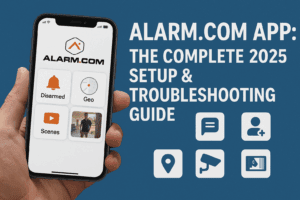
You can give each person their own mobile login and user code. That way, the app audit trail shows exactly who armed/disarmed and when.
- Mobile logins: On the website: Users → Manage Logins → Add a Login, enter their email, choose language/permissions, and save. Have them set up 2FA on first sign-in.
- Panel user codes: Add/edit numeric codes (e.g., for family, cleaners, contractors). Consider temporary or scheduled access for vendors and short-term guests.
Tip: Match user code names to real people (“Jordan S. – Cleaner Wed 2–4pm”) so notifications and logs stay clear.
Notifications That Matter (security & video)
Smart notifications are the heart of the app. Start with essentials, then add high-signal alerts so your phone only buzzes when it should.
Security notifications (start here)
- Alarms & Trouble: Intrusion, tamper, power failure/restore, low battery.
- Arming/Disarming: Know who armed/disarmed and when. Great for family arrivals, opening/closing times, and staff accountability.
- Late to Arm / Left Open: If the business wasn’t armed by a set time, or a door was left open, get a nudge.
Video notifications (high signal)
- Person/Vehicle detection: Use Video Analytics to get alerts only when people or vehicles are detected (not every tree shadow).
- Doorbell: Motion and button press, with snapshot previews; consider “people only” to reduce spam.
Keep in mind that video monitoring and video verification may require certain notifications to be enabled.
Recipient routing
For each notification, set Recipients so the right people get the right alerts (e.g., managers get “Opening/Closing,” homeowners get “Doorbell Person Detected”).
Scenes, Schedules & Geofencing
Scenes are one-tap buttons that do multiple things at once (e.g., Away: arm system, lock doors, turn off lights, set thermostat back). Create and run them from the app or website. Schedules automate at set times (e.g., lock doors at 9:00 pm). Geofencing uses your phone’s location—when you exit or enter the geofence, the system can remind you to arm, adjust the thermostat, or turn on lights.
Quick setup: In the app, turn on Geo-Services, allow location access, then build a rule (e.g., “When I leave, remind me if the system is disarmed”). Keep fence sizes reasonable (200–500m) and add exemptions (e.g., don’t trigger late at night for quiet hours).
Note that location permissions must be Always/Allow all the time and Precise for reliable geofencing rules.
Video: Clip Settings, Analytics Zones & Doorbell Tips
1) Clip length & recording windows
For motion-triggered clips, you can adjust the clip length within your service plan’s limits. During an alarm, you can request back-to-back clips for a set window (e.g., 1–15 minutes) so you don’t miss anything.
2) Analytics that reduce noise
Define ground zones and crossing tripwires and choose which objects to detect—people, vehicles, animals. This filters out wind or lighting changes and focuses on what matters. Save and test each camera rule, aiming for clear faces/plates.
3) Doorbell best practices
- Mount at the recommended height/angle; avoid direct sun.
- Use “People” analytics to prevent constant pings from cars in the street.
- Fine-tune Motion Sensitivity and Clip Length for your entryway.
Troubleshooting (push not arriving, timezones, rules not firing)
A) Push notifications are not arriving
- Verify app toggles: In the app: Menu → Notifications → Push Notifications must be ON. Open each notification → ensure its toggle is ON and your phone is listed under Recipients.
- Device-level settings: On your phone, confirm system-level notifications for Alarm.com are allowed, not silenced, and not blocked by Focus/Do Not Disturb or Battery Saver. Allow background activity.
- Re-register the device: Temporarily disable Push in the app, log out/in, then re-enable Push and test.
- Update & reboot: Update the app and OS; reboot the phone.
iOS/Android quick steps
-
iOS: Settings → Notifications → Alarm.com → Allow Notifications (Lock Screen/Banners), Time-Sensitive ON, Background App Refresh ON.
-
Android: Settings → Apps → Alarm.com → Notifications ON, Battery → Unrestricted, allow background activity.
B) Automations or Scenes not firing
- Preconditions: If a rule says “when armed away,” it won’t run when disarmed. Check the rule logic and schedule windows.
- Connectivity: If the panel or device is offline (Wi-Fi or cellular), the action can’t run. Restore network, then test.
- Video analytics rules: Ensure zones/tripwires don’t exclude the target area; reduce sensitivity only after testing.
C) Timezones & daylight saving
Mismatched time zones create all kinds of confusion (late arming reminders, off-hour alerts). Confirm your account timezone and your mobile device time zone are correct, then re-save schedules.
D) Doorbell “too many alerts”
- Switch to “People” detection and narrow the zone to the porch/steps.
- Lower motion sensitivity one notch at a time and re-test.
- Consider a Do Not Disturb schedule for overnight if appropriate.
Need a hand? We can review your notifications and rules remotely and recommend a setup that balances security with sanity. Contact us.
Download: Top 20 Notification Recipes (PDF)
Want our favorite “set it and forget it” alerts? Examples include:
- Person at Front Door (9 pm–6 am): Doorbell camera → People only, overnight window, push + clip.
- Left Open Reminder: Garage door left open > 10 minutes (8 pm–6 am).
- Late to Arm (Business): If not armed by 9:15 pm, notify managers.
- Kids Home Safe: Disarm by user “Aiden” between 2–4 pm on weekdays.
- Vehicle in Drive (Daylight): Driveway camera, Vehicles only, daylight hours, push with snapshot.
Get the downloadable PDF or we’ll email it to you, or we can configure these inside your account during a short remote session.
FAQs
How do I add another person to the Alarm.com app?
On the website, go to Users → Manage Logins → Add a Login. Enter their email and set permissions. They’ll receive an invite to create their password and 2FA.
My phone isn’t getting push alerts—what’s the fastest fix?
In the app, ensure each notification’s toggle is ON and that your phone shows as a recipient. Then confirm device-level notification permissions and background activity are allowed; log out/in, re-enable Push, and test.
What notifications do you recommend for most homes?
Alarms/Trouble, arming/disarming by user, doorbell person detection, and door left open. Add “left unlocked” and garage reminders as needed.
Can I arm/disarm when I leave or arrive?
Yes—use Geofencing to remind you (or automatically run a Scene) when you exit/enter your geofence.
How long are camera clips?
Clip length can be adjusted within your plan limits; during an alarm, you can request back-to-back clips for a set window so you don’t miss activity.
Need help setting any of this up? Contact Cunningham Security—we’ll configure it for you.
