How to Silence and Reset a Qolsys IQ Panel (4 & 2/2+)
Your Qolsys IQ Panel is designed to warn you when something needs attention. The good news: in most cases you can silence the beeping right away and then fix the underlying issue in a few minutes. This guide shows you how to stop the noise on IQ Panel 4 and IQ Panel 2/2+, interpret the most common “trouble” messages, and safely reboot/power-cycle the panel if needed. If you’d like a technician to handle it, contact Cunningham Security.
Quick Fix: Silence the Beep Now
Option A — From the Alarm.com app (fastest): Open the Alarm.com app. If an issue is active, you’ll see an Issues card or a setting under your Security System. Tap Silence Trouble Beeps to mute beeps for a limited period (typically 7 days). You can still fix the root cause anytime during that window.
Option B — From the panel: On the panel home screen, tap the Messages/Alerts (envelope) icon, then Messages / Alerts / Alarms > Acknowledge All > OK. This quiets the trouble sound tied to alert memory. If a real issue remains (e.g., low battery), it may chime again later until fixed.
Important: If you have monitored life-safety devices (smoke/CO), don’t ignore those alerts. Silence is fine while you investigate, but address life-safety conditions immediately.
Identify Your Panel (IQ Panel 4 vs. IQ Panel 2/2+)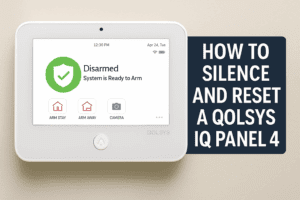
- IQ Panel 4: 7″ touchscreen with a wide front camera (8MP), louder “QuadSound” speakers, and faster performance. Menu layout features a pull-down tray for quick settings.
- IQ Panel 2/2+: 7″ touchscreen with a smaller front camera, similar envelope icon for alerts, and “Advanced Settings” layout that closely resembles IQ Panel 4.
Don’t worry if you’re unsure—most steps below are the same on both generations.
Clear Alerts on the Panel
Qolsys panels keep a record of alerts. If you don’t clear them, the panel may continue to chirp even after the condition ends.
- On the home screen, tap the envelope (Messages/Alerts) icon.
- Tap Messages / Alerts / Alarms.
- Tap Acknowledge All, then OK.
- Return to home.
If a current trouble remains (for example, a sensor’s battery is truly low), the panel may alert again later. Use the next section to fix the cause.
Fix the Underlying Cause (By Trouble Type)
1) Power Issues
- Panel AC Power Failure: Check the panel’s plug-in transformer at the outlet. Make sure it’s firmly seated and that the outlet has power (no tripped breaker / switched outlet).
- Panel Low Battery: After a long outage, the internal battery can dip below nominal. Once AC returns, the battery typically recharges. If the trouble persists for 24–48 hours, the battery may need replacement—call us.
2) Communication / Network
- Dual-Path Failure (Broadband/Cellular): If Wi-Fi is down, the panel falls back to cellular; if cellular is weak, Wi-Fi carries the load. Power-cycle your router if needed. If cellular fails in a strong-signal area, contact us to check the module/SIM or antenna placement.
- Time/Date Incorrect: Rare, but can affect notifications. Reboot the panel; ensure internet connectivity.
3) Sensors & Peripherals
- Sensor Low Battery: Replace the coin cell or AA/AAA per the sensor model. After replacement, open/close the sensor once to “wake” it and clear the trouble.
- Sensor Tamper: The sensor cover/backplate isn’t fully seated. Re-secure it until the tamper switch is depressed.
- Supervision / RF Interference: The panel hasn’t heard from the sensor (distance, metal, new appliances, or dead battery). Try one fresh battery, then call us if it persists—we may relocate the sensor or add a repeater.
4) Panel Tamper
If the panel itself was jostled or the backplate isn’t fully latched, you’ll get a tamper alert. Power down safely (see “Reboot/Power-Cycle” below) before opening the panel. Re-seat the backplate and close it securely, then power back up. If the tamper returns, schedule service.
5) Arming/Entry/Exit Beeps
- Exit countdown beeps happen after you press Arm. If needed (e.g., early morning departures), choose Silent Exit at arming.
- Entry beeps remind you to disarm quickly when a door opens while armed. These are by design for safety—keep them enabled in occupied spaces.
If you’ve silenced the beeps and cleared alerts but the panel still chirps periodically, try a clean reboot (next section). If beeping resumes after a day or two, we can review logs and device health remotely.
| Trouble | What it Means | Quick Fix |
|---|---|---|
| Panel AC Power Failure | Transformer lost power | Check outlet/breaker; reseat transformer |
| Panel Low Battery | Battery drained after outage | Restore AC; allow 24–48 hrs to recharge |
| Sensor Low Battery | Door/window/motion battery is low | Replace battery; open/close once to clear |
| Sensor Tamper | Cover/backplate not seated | Reseat cover until tamper switch is depressed |
| Supervision Lost | Panel can’t “hear” sensor | Replace battery; move/relocate; add repeater if needed |
| Dual-Path Failure | Wi-Fi or cellular link down | Reboot router; check LTE signal; reboot panel |
Control Sounds: Trouble Beeps, Chimes, Voices & Silent Exit
Temporarily silence trouble beeps from the Alarm.com app
Open the app and tap Silence Trouble Beeps on the Issues/Security card. This mutes non-critical beeps for a limited window so you can fix the cause without constant chirps.
Clear alert memory on the panel
Tap Messages/Alerts (envelope) > Messages / Alerts / Alarms > Acknowledge All > OK.
Adjust panel sounds (on-panel)
- Tap Settings > Advanced Settings > enter your User/Dealer/Installer code.
- Go to Sound (or similar) and review toggles/levels for Chimes, Voices, and Trouble Beeps.
Tip: Use Silent Exit when arming to suppress exit countdown tones for that arming event. Keep Entry tones enabled for safety and to avoid false alarms.
Quick volume change (IQ Panel 4)
On IQ Panel 4 you can also swipe/pull down the top gray bar to reveal quick sliders for Volume and Brightness.
Reboot / Power-Cycle the Panel (Safe “Reset”)
A reboot clears temporary glitches. This is not a factory reset.
- On the panel: Settings > Advanced Settings > enter your Dealer/Installer/Master code.
- Tap Reboot (or Panel Reboot). The panel will shut down and restart.
If a full power cycle is requested by support:
- Use Power Down in the same menu (don’t pull power while it’s on).
- Unplug the transformer from the wall.
- Open the panel and disconnect the internal battery.
- Wait 2 minutes, reconnect battery, close panel, plug the transformer back in.
Do not factory-default unless directed by a technician; it erases programming.
Prevent Future Beeps (Pro Tips)
- Keep power solid: Use a surge protector for the transformer and avoid switched outlets.
- Refresh Wi-Fi credentials: If you change routers/SSIDs, update the panel Wi-Fi to maintain dual-path.
- Replace sensor batteries early: If a sensor reports “low,” replace it within a few days and open/close the sensor once to clear the trouble.
- Mind tamper switches: Seat sensor covers firmly after any maintenance; ensure the panel’s backplate is tight.
- Schedule an annual check-up: We can test sensors, update firmware, and tidy up any borderline devices.
Still stuck? Reach out and our team can remote-assist or dispatch a tech.
FAQs
How do I silence my IQ Panel beeping without turning everything off?
Either tap Silence Trouble Beeps in the Alarm.com app (temporary mute) or open the panel’s Messages/Alerts and tap Acknowledge All. Then fix the underlying issue (low battery, power, etc.).
Can I disable “trouble beeps” permanently?
You can toggle trouble beeps under Settings > Advanced Settings > Sound. We recommend leaving them on and fixing causes, since they alert you to real problems (power, comms, tamper).
What does “panel tamper” mean?
The panel’s cover/backplate isn’t fully seated. Power down safely before opening the panel; re-latch the back, power up, and clear alerts. If it returns, schedule service.
What’s the safest way to “reset” an IQ Panel?
Use Reboot (soft reset). Only perform a full power cycle if asked by support. Avoid factory defaults unless we direct you—defaults erase programming.
Why does the panel beep during arming?
That’s the exit delay. Choose Silent Exit when arming to mute the countdown beeps for that one arming session.
Need help right now? Call our office(207) 846-3350.
